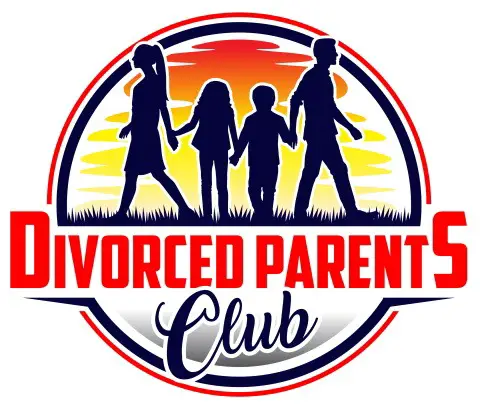Your potential matches are waiting for you on Tinder. You should be able to access them wherever you want, right? However, due to Tinder not having any specific app or software for Windows and Mac, we often hear the question – can Tinder be used on a laptop?
Users can access Tinder on a laptop or a desktop computer by accessing Tinder Online via any web browser. You can even use the Android or the IOS app on your Windows or Mac computer. However, for that, you will need to install another piece of software called Emulator.
All these options for using Tinder on a laptop are fairly easy. After reading this blog, you will soon become a Tinder pro user on your laptop or desktop.
But before you jump into swiping and messaging prospects on Tinder, do not forget to check out these best Tinder headlines to up your game! Click the link to read on my site.
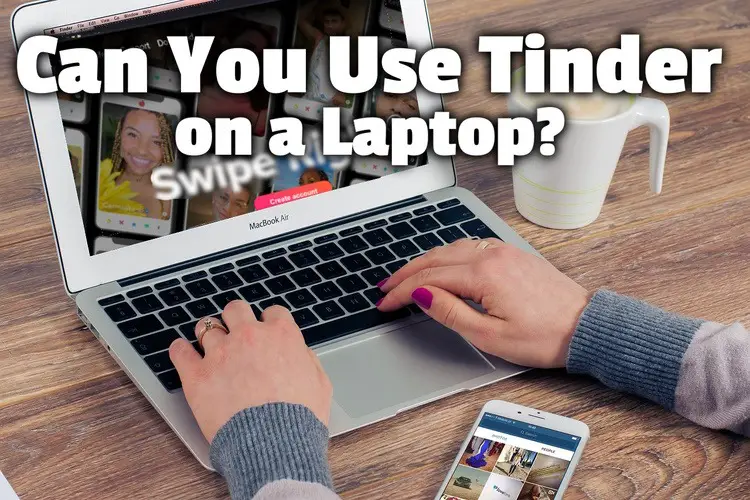
What devices can use Tinder?
The Tinder account works on all devices. Do not worry, if you were thinking you can’t fully use Tinder on your laptop. You can access all the core features as well as other additional features. You can basically do everything, such as super likes, changing profile pic, accessing top picks, unlimited likes, video chat, etc.
However, for specific devices, the way to access Tinder will be slightly different:
- Android Phones: Download the Tinder Android app from the Google Play store.
- Android Tablets: Download the Tinder Android app from the Google Play store.
- iOS Devices (Apple phones): Download the IOS app from the Apple App Store.
- iPad: Download the IOS app from the Apple App Store.
- Apple TV: Download the IOS app from the Apple App Store.
- Smart Android TV: Download the Tinder Android app from the Google Play store.
- Windows Computer: Visit Tinder Online on tinder.com from a browser, like Google Chrome.
- Mac Computer: Visit Tinder Online on tinder.com from a browser, like Safari or Google Chrome.
That covers all the major types of devices we typically use. If you want to use Tinder on any other kind of device, the key here is to know the operating system of your device. It’s likely that the operating system is one of these – Windows, Android, iOS, or Mac.
- Basically, for Windows and Mac, the Tinder website tinder.com is the best and the easiest option.
- For Android and iOS, head over to their respective app store to download the Tinder app from there.
- For other less popular operating systems, like Linux and Ubuntu, the easiest way would be to access Tinder Online from a browser.
A pro tip I must share is no matter from which device you are accessing your Tinder profile, your Tinder bio needs to be in top-notch shape. Check out this comprehensive guide on my site to make an impressive Tinder bio.
Can you message on Tinder on desktop?
Yes, you can message on Tinder on a desktop.
As Tinder was primarily built for mobile devices, it’s natural to have some worries about the features while using it on laptops or desktop computers. However, contrary to this common fear, the good thing is the dating platform works perfectly on desktops, laptops, and any other similar devices.
To use the message feature on Tinder on Desktop:
- Open a browser, like Google Chrome, Edge, or Safari, on your computer.
- Type tinder.com on the address bar of the browser.
- Alternatively, search “Tinder” on Google and click the first result.
- This will take you to the Tinder Online website for desktops and laptops.
- Log in using Google, Facebook, account, or phone number.
- Click “Allow” if a browser notification pops up in the top-left corner for location access.
- Now, you are all set to use the full power of Tinder on your desktop.
- On the left-hand side panel, there are two tabs to choose from – matches and messages.
- Click on messages to see all the messages that you have sent to your matches so far.
- Click on any one of the profiles to resume messaging.
- To select any new match, just head over to the match queue tab to click on your desired profile.
- You can also start a video call with your match by clicking on the video icon at the top of your screen, if both of you have already opted into the feature.
That’s it! Now you can enjoy endless chatting with your matches on Tinder on your favorite desktop.
Bro. I woke up and this guy is straight up on tinder on his laptop. He’s been swiping for the past 30 minutes LMAOO pic.twitter.com/JaZIoriynt
— Mews (@FaZeMew) August 18, 2022
How do I open Tinder on my laptop?
There are no separate apps or software for Tinder as you have for mobile phones. There’s no app for Tinder on the Windows app store. The same goes for Mac. This app is available only on the app stores for iPhone, iPad, Apple TV, and Android devices.
However, you can easily access the Tinder Online website on your laptop. The interface and usability are pretty much the same. You will get to see your new matches and click on the match’s profile instead of tapping. You can also use all the Tinder Tiers like Tinder Plus, Tinder Gold, and their premium features.
To open Tinder on your laptop:
- Open a web browser, such as Google Chrome, Firefox, Edge, or Safari.
- Write tinder.com on the address bar of the browser or Google “Tinder” and click the first result.
- Log in to your Tinder profile using your preferred method – Google, Facebook account, or phone number.
- Allow location access when the pop-up notification arrives on the top-left corner of the screen.
- You are all set to use Tinder on your laptop.
Another point to note here is that you will see your match’s primary photo much bigger on a laptop than on a mobile, which is an advantage. But make sure your photo also looks great on the desktop version too.
Apart from the website, there are also a few more different ways to use Tinder on a desktop or laptop, such as using an emulator software. The most popular Android emulator is BlueStacks, and iOS emulators are Appetize.io or Ripple. But I recommend using the easiest way of using the website with a browser.
How do you swipe on Tinder on a laptop?
It’s quite simple to swipe on Tinder on a laptop. Tinder users simply have to use their mouse or keyboard instead of their fingers to swipe. After signing in on Tinder Online from your browser, you will start to see all the potential matches right on the homepage at the right-hand side panel.
The first thing to know here is that there are two ways to swipe on Tinder on a laptop.
- Using your mouse/touchpad.
- Using your keyboard.
In the case of the mouse or touchpad, again, there are two ways to swipe:
- Click and hold the left mouse button on the match’s photo, then do the swipe action of left or right by moving the mouse.
- Click the “X” or the “Heart” sign right below the photo.
The blue star icon between the “X” or the “Heart” is for sending a super like.
Using the keyboard shortcuts is also very easy.
- Click the left arrow key to reject.
- Click the right arrow key to accept.
- Up arrow key to open the profile.
- Down arrow key to close the profile.
- Press enter on the photo to send super like.
- Press the space bar to go to the next photo of the prospective match.
So, with so many best options at hand, it actually seems that using Tinder on a computer is much more fun and interactive than on a mobile.
But with increasing age, the fear of rejection creeps stronger with each swipe. Should you be really worried about your age on Tinder?
How does it actually work on Tinder for older people? I’m here to tell you that I’m 58 and I met my girlfriend over a year ago on Tinder, so it can definitely work! But there are a few definite do’s and don’ts!
Just click that link to read it on my site.
TINDER ON MY LAPTOP. THIS IS THE FUTURE. pic.twitter.com/nMPgxzkBvA
— 𝓴𝓪𝓽𝔂 (@katysdoodles) October 24, 2017
Is there a Tinder PC app?
It’s a yes and no. Yes, you can access Tinder on your PC, but not with a standalone app like you do on the phone. You have to visit the Tinder website from a browser.
Unfortunately, the Tinder app is only available for Android and IOS devices.
However, there are some PCs that can run on an Android operating system. So, if by any chance you have one of those, then you can easily get the Android app from the Google Play Store.
On the other hand, the IOS app is available only on the App Store for iPhone, iPad, and Apple TV; not for Mac devices. So, Mac users also have to rely on their browsers to access the Tinder website.
On the contrary, all other major social media platforms have standalone apps for Windows. Given Tinder is the most popular dating app, people often wonder why they do not have such full-stack support, but we have to work with whatever we got for now.
So, whenever in doubt about what operating system you have on your device, you can always rely on Tinder Online to use it on your favorite larger screen.
Tinder pc is great and works just like the app. In some respect, even better than an app, such as bigger profile photos and the work mode. You might have to get a bit used to it due to the icon orientation and size difference. But within a couple of minutes, it’s become really easy.
Can you use Tinder on a MacBook?
Yes, you can use Tinder on a MacBook. You have to access the Tinder website, which is called Tinder Online, via your web browser.
You are likely to have Safari as your default browser on your Mac as it is the default browser when you first set up your Mac. However, you can use any other browser that you like to use, like Google Chrome, Firefox, or Edge. You can also use the Tor browser if utmost internet privacy is your top priority.
Follow the steps outlined below to use Tinder on your MacBook:
- Open your favorite web browser.
- Type tinder.com on the browser’s address bar.
- Alternatively, you can also Google “Tinder” and click on the first link of the search results page.
- Click the Login icon on the top-right corner of the Tinder website.
- Log in using Facebook, Google, or your mobile number.
- Put the security code you get on your phone and click on Continue.
- You are all set to get full access to Tinder on your MacBook.
Once you log in, the next step might be to check out if anyone you know in real life is on Tinder. To search for someone on Tinder by their name, click the link to read the guide on my site.
Conclusion
Tinder is a great place to meet new people and make new friends. Especially for single people, it’s truly a blessing. And you have the right to have the Tinder experience on whatever device you want to. The Tinder website is the thing that allows you to do exactly that.
All you need is a web browser. Put tinder.com on the address bar and hit enter! You will access the Tinder website instantly on your laptop.
Just a word of caution: there are a few third-party providers that offer the online dating app to sideload into your PC operating system, but it’s not recommended to use apps from third-party sources.